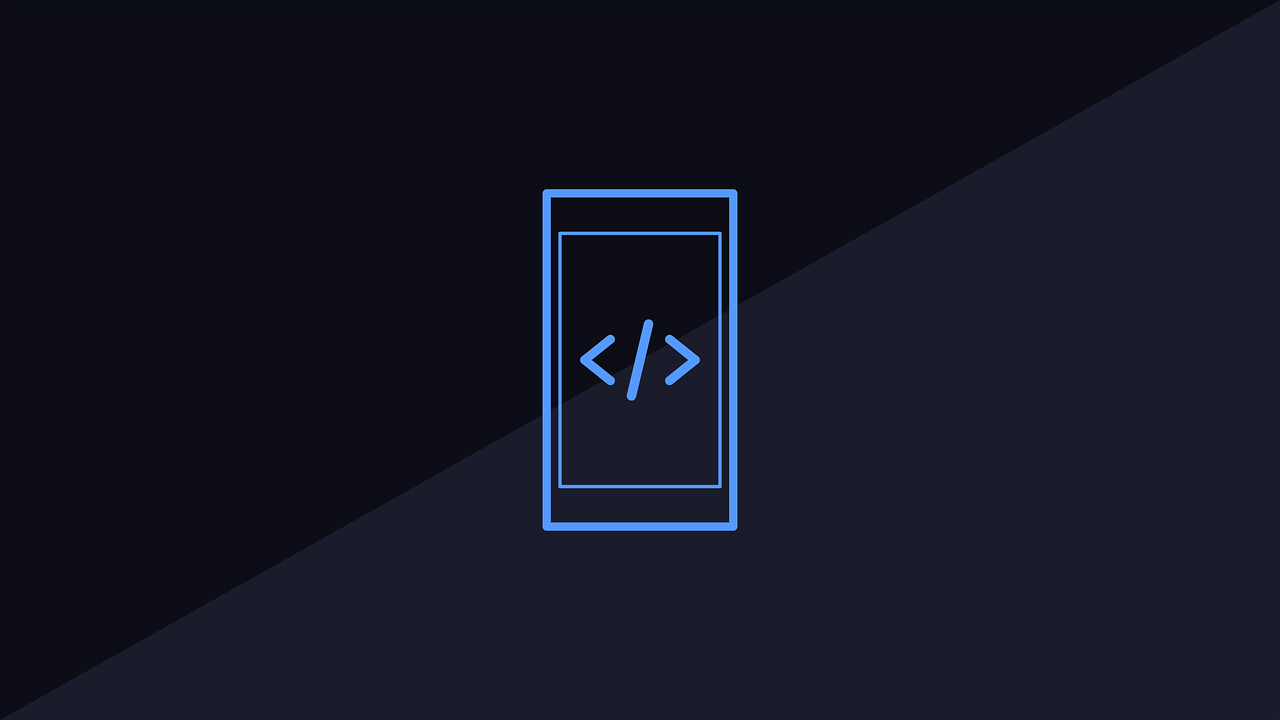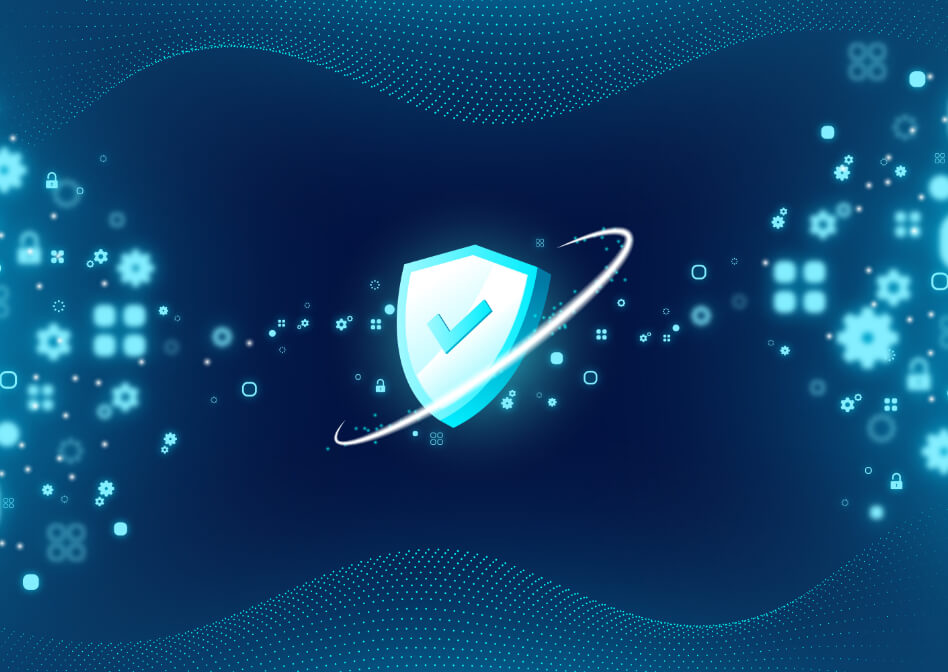Atlassian Jira Software allows agile development to be at the forefront of all of your progress. As an integral pillar of agile development, change can be created or responded to incredibly quickly within real-time. Learn how you can optimize your Jira experience and expedite response time with some of our favorite shortcuts for Jira platforms. Jira keyboard shortcuts work outside of the text field within both Jira Software and Confluence. Below, we will detail some of the most lucrative shortcuts to help increase efficiency when creating, editing or developing workflows within Jira.
Implement global board shortcuts to help navigate with efficiency and ease.
At Oxalis, we utilize Jira software within our own workflows and processes. We understand the best ways to implement Jira in order to harness the utmost benefits. Utilizing Jira keyboard shortcuts can help you introduce small changes that have profound impacts on the way your users work. Learn more.
These key, global shortcuts help you to navigate through boards within Jira with ease and fluidity. You can easily access your personal dashboard at any point within Jira by simply pressing the keys “G” and “D” simultaneously. Returning to the dashboard is just one navigational short cut offered out of many within Jira. Below are some of our personal favorite shortcuts to efficiently navigate at a universal level within Jira.

One of the most useful Jira keyboard shortcuts from a global perspective is the “Administrative Quick Search” shortcut. This shortcut helped us to personally transform the way we utilize this function within a board. Simply pressing your “/” allows the Administrative Quick Search to be promoted to your screen without having to exit a board. You do not have to stop the work you are doing in order to access this Quick Search from the dashboard window. Utilizing the Administrative Quick Search allows you access to various Jira shortcuts so you can optimize the work you are creating, within losing momentum.
Transform your interaction with issues using agile specific board shortcuts.

Bonus
Jira is a powerful tool for managing projects, tracking issues, and collaborating with team members. However, navigating Jira’s menus and options can be time-consuming, and can slow down your workflow. That’s why using Jira keyboard shortcuts can help you save time and increase your productivity. In this blog post, we’ll explore some of the most useful Jira keyboard shortcuts that can improve your daily productivity.
What are the principal advantages of using Jira shortcuts?
There are several advantages to using Jira keyboard shortcuts to navigate and perform actions within the platform:
- Time savings: Using Jira keyboard shortcuts can save you significant amounts of time over using the mouse to navigate menus and click on options. This can be especially beneficial for users who spend a lot of time in Jira every day.
- Improved productivity: By using shortcuts to quickly perform common tasks, users can work more efficiently and effectively. This can help improve productivity and reduce the time spent on manual tasks.
- Streamlined workflow: Jira keyboard shortcuts can help create a more streamlined workflow, allowing users to move quickly between different areas of the platform and perform actions with ease.
- Reduced strain: Using the mouse and clicking on menus and options can cause strain on the wrist and fingers, which can lead to repetitive stress injuries over time. Using keyboard shortcuts can help reduce this strain and prevent injuries.
- Consistency: Keyboard shortcuts provide a consistent way to perform actions within Jira, making it easier for users to learn and remember the various commands.
- Accessibility: Keyboard shortcuts can be particularly beneficial for users who have mobility or visual impairments that make using a mouse or navigating menus difficult.
In summary, Jira keyboard shortcuts can help save time, improve productivity, create a streamlined workflow, reduce strain, provide consistency, and enhance accessibility. By using these shortcuts, users can work more efficiently and effectively within Jira, ultimately improving their overall experience with the platform.
Oxalis delivers Jira consulting services. Learn more about our Jira consulting services.